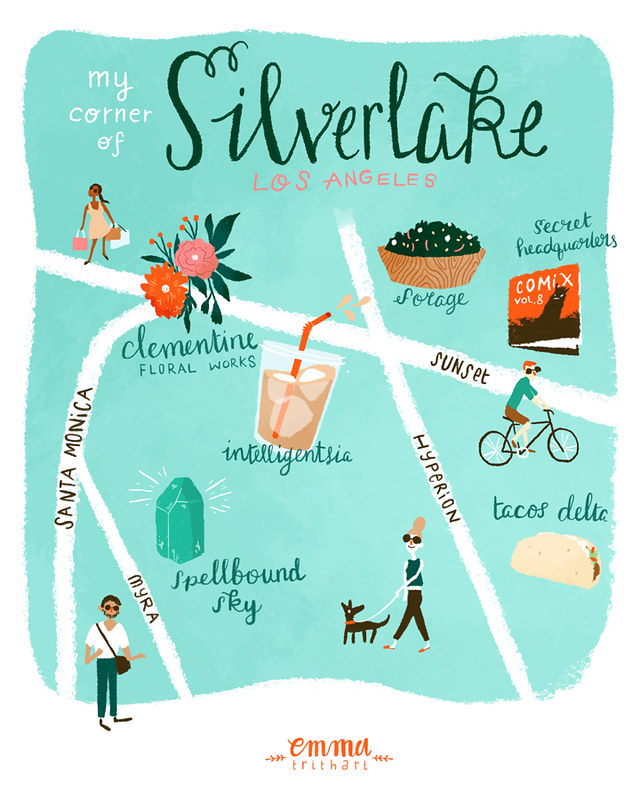original doodles / a good excuse to show off mah nails
I've been having quite a lot of fun with Part B of
Make Art That Sells! Last week we started off with doing doodling a lot of pirates and then were assigned to create some artwork for baby products using the the pirate theme. Recently I've had a couple people asking what my process is, and I figured this would be a good time to do a little walkthrough!
I almost always start out my sketches outside the computer with pencil and paper. It's not that I don't like doodling in photoshop with my tablet, I just seem to get a looser and more interesting composition in the real world. This one was pretty simple, obviously! Then I scan it in (normally at 150 dpi or something low, as the sketch won't be in the final piece) and start thinking about color palettes.
Once I nail down a color palette I turn my sketch layer to a low opacity multiply and set to making simple shapes using the my intended colors. You can see that I also use this opportunity to make edits to the sketch - I moved our little feline buccaneer's paw up in a friendly wave, it seemed to fit the composition better. Each shape has its own layer - this makes for a pretty big file but it's also the way that works for my process down the line. Name your layers guys! It's fun AND time saving.
So here's what my illustration looks like without the sketch. I used the lasso tool to make my shapes, so everything looks clean and super digital, which isn't what I want for my final product at all! My next step is to go over every shape and clean it up with a combination of brushes and erasing.
Also I added white spots to the cat WAY to early, you'll see those disappear as I rework the piece.
Working with a variety of brushes and the Brush Preset palette is my favorite way to get rid of that digital look. I keep my eyes open for good natural photoshop brushes and add them to my palette whenever I find them. The one you see selected on the left (the ciruclar 13 px brush) is my favorite for cleaner linework, and the 30 px brush below it on the left is good for a more paint-y look.
When you work with a tablet and you want a realistic line you HAVE to get used to playing around with the Brush Presets palette. A lot of this I learned through trial and error, so I don't have the perfect formula for you. However the one thing I ALWAYS do is turn the Minimum Diameter down. This is what makes the line weight change with the pressure of your pen - look at that nice sample line! I'm not a master at describing these steps so if this interests you I'd definitely google around for more tutorials on using this palette.
Here's an example of the difference between the lasso tool shapes (the cat's face & ears) and a shape I've fixed up with my brushes (the bandanna). It seems like a negligible difference but this is what gives everything the look that it's been hand painted rather than just filled in with the paint bucket.
After I clean up all my shapes it's time for texture. On the left you can see my layer set up - I select the layer I want to work on and click the Lock Pixels button, which you can see in the upper left. This little guy is a LIFESAVER and is also the main reason for my crazy layers set up! Essentially it makes it so that you can only make marks INSIDE the pixels already on that layer. If that doesn't make any sense go try it out! You'll totally get it, I promise.
Once my pixels are locked I select one of my five million watercolor brushes, select a color slightly off of the one in my shape, turn the opacity down on the brush and it's off to the races! I use these brushes like stamps, one click and you're done. I like to use a variety of different shapes as I'm creating my texture so that it's not super obvious what I've done.
Here's the piece with all the textures. Sometimes I'll set my brush to multiply for a shadow effect, OR I'll pick a dark or light grey and set the brush to overlay for a dramatic effect (you can see it in the bottom left section of the flag)
Once I've created texture on a shape I go into my linework layer, which is above alll the other layers. I like to use a darker color and a lighter color for all my linework and use it for very basic details as opposed to outlining everything, but that's just my style!
After I've done my linework I sometimes will apply a scanned paper texture over the entire piece on overlay at a very low opacity. I didn't do it for this one but it can be effective - lightly textured paper or a watercolor wash work the best for me.
And here's the final piece! For some reason blogger saturated the colors a little bit when I uploaded it, which is mildly annoying. No matter though, you made it through this rambly process post. You deserve a cupcake, bring me one while you're at it too! If you have any questions just let me know, I'll do my best to answer them.
If you're looking for more process posts, here are some of my favorite artists: